Forward Gmail to SMS
Choose the option that best suits your setup and start receiving Gmail alerts as text messages with Notifyre's email to SMS service.
Gmail users often ask if they can forward their incoming emails directly to SMS using Notifyre’s email to SMS service. Unfortunately, Gmail’s automatic forwarding option won’t work due to it's technical set up. But don’t worry, there are a couple of alternative solutions.
💡Before you start follow this guide to ensure your email is configured to send SMS
Use Zapier to Connect Gmail and Notifyre
Zapier is a powerful automation tool that lets you connect different apps and services together without code. With Zapier, you can set up a workflow (“Zap”) that triggers whenever a new email arrives in Gmail and sends the content to Notifyre’s email to SMS.
How to set it up:
- Sign up for a Zapier account (free and paid plans available).
- Create a new Zap:
- Trigger: New email in Gmail
- Action: Send SMS
- Test and activate the Zap.

This method gives you flexibility, you can filter which emails trigger SMS (for example, only those with a certain label or subject).
Explore the Notifyre SMS & Gmail integration with Zapier
⚠️Some Zapier accounts check for new emails at set intervals (“polling”), which can affect how quickly SMS alerts are sent. Please refer to Zapier's plans & pricing for more information.
Use Outlook Rules with Gmail
If you use Outlook to access your Gmail account, you can create a rule that triggers when certain emails arrive. Instead of forwarding, the rule creates a new email with your SMS content and sends it to Notifyre. For the next steps follow this guide on how to send automated email to SMS alerts with Outlook
If you don’t currently use Outlook to manage your Gmail account, you can still take advantage of Outlook rules by forwarding Gmail messages to a new Outlook email address. From there, Outlook will create the Email to SMS message and deliver it through Notifyre's email to SMS service.
Step 1. Set up Gmail Forwarding
- In Gmail, click on settings

- Go to the Forwarding and POP/IMAP tab
- Click Add a forwarding address

- Enter your Outlook email address and verify it by clicking the confirmation link sent to that inbox.
Step 2. Create the Gmail Forwarding Rule
- Click the slider icon in the search bar to open advanced filter options.

- Enter the forwarding criteria (e.g. emails with subject “Urgent alert” or from a specific sender)
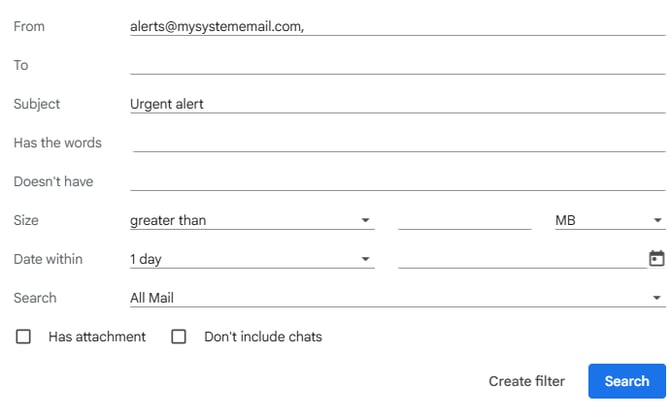
- Click Create Filter
- Select Forward it to: as the action and add the Outlook email address
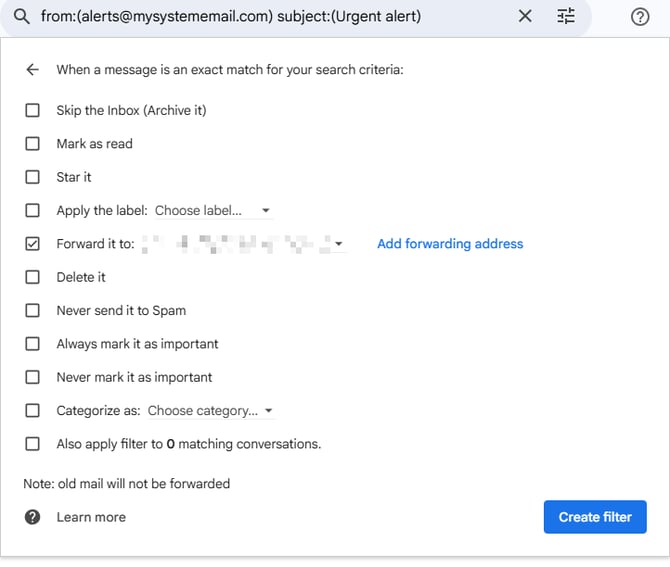
- Click Create Filter to confirm.
- Then proceed to configure rules in outlook using the guide on how to send automated email to SMS alerts with Outlook
✅ With this method, Gmail acts as the trigger, Outlook creates the SMS email, and Notifyre delivers the message to your mobile.
If this setup does not work, please consult your email provider to ensure your mail client is configured correctly. There are many variables involved, and Notifyre support will not be able to troubleshoot individual email client configurations.
