How to view your Notifyre account history including billing and transactions
Notifyre users can view a complete history of their billing and transactions via the Notifyre dashboard.
- Login to the Notifyre Dashboard
- Select “Settings” on the left navigation
- Select “Billing” from the drop down menu
Billing History
You can view and download invoices under Billing History.
- From Billing Settings, select “Billing History” tab at the top of the screen
- You can filter the Invoice List by selecting an option from the “Date” dropdown menu or inputting a specific date range
- Select
 under ”View” on the Invoice you wish to view
under ”View” on the Invoice you wish to view - View or download the invoice as PDF format to your desktop
Header Descriptions
No. – The unique alphanumerical number given to the billing transaction
Date – The date the billing occurred
Description – A description of the billing contents
Status – Displays whether the invoice is paid/unpaid
View – Allows you to view the invoice and/or download it to your desktop
Total – The total amount paid per invoice
Transaction History
You can view a complete history of transactions made on your Notifyre Account.
- From Billing Settings, select “Transaction History” tab at the top of the screen
- You can filter the Transaction List by clicking the drop down menu next to “Type” and selecting from Fax Send Credits, Fax Receive Credits, Funds Wallet and SMS Send Credits.
- You can filter the Transaction List by selecting an option from the “Date” dropdown menu or inputting a specific date range
Header Descriptions
Date – The date the transaction occurred
Description – A description of the transaction
Amount – The total amount paid per transaction