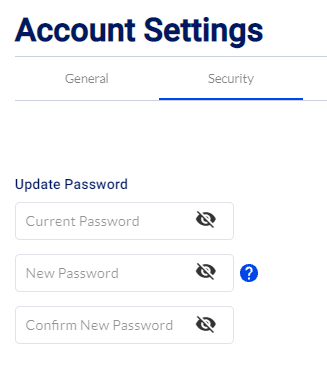How to Reset Your Password
Resetting your Notifyre password
Notifyre users can update or reset their password via their Notifyre account or via a Password Reset process for users who have forgotten their password.
If you have forgotten your password:
- Visit the Forgot Password page or Click Forgot Password? on the Login page
- Enter the email address associated with your Notifyre account.
- Click Reset Password
- An email with a password reset link and a six-digit verification code will be sent to the entered email address.
⚠️The verification code is valid for 24 hours. After this time, you will need to repeat the above steps to receive a new verification code.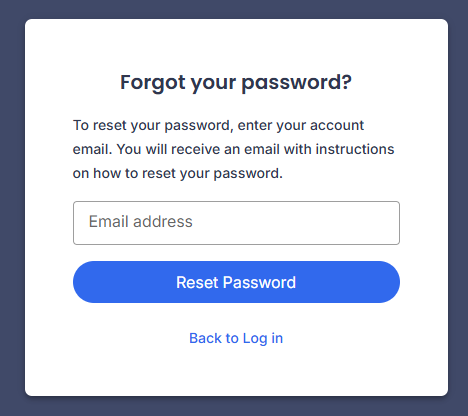
- Copy the six-digit verification code
- Click Reset Password
- Paste the six-digit verification code
- Enter a new password into the New Password field. Please ensure your new password includes:
- a capital letter
- a small letter
- a number
- a special character
- a minimum 8 characters
- Re-enter your new password into the Confirm Password field
- Click Update Password.
Updating or changing your password via the Notifyre dashboard:
- Login to your Notifyre account
- Select Settings on the left navigation
- Select Account from the dropdown menu
- From the top tab, select Security
- Enter your current password
- Enter your new password. Please ensure your new password includes:
- a capital letter
- a small letter
- a number
- a special character
- a minimum 8 characters
- Re-enter your new password to confirm
- Click, Save.