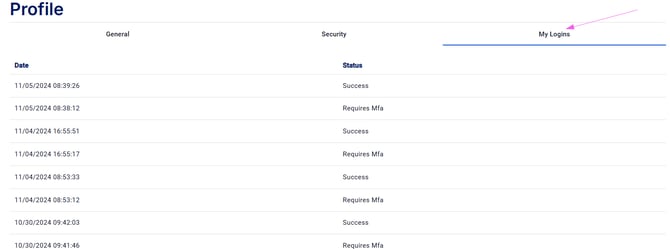Account Security Settings
How to update the security settings within your Notifyre account.
Keeping your Notifyre account secure is essential. You can manage your security settings at any time through the Notifyre Dashboard, including updating your password and managing multi-factor authentication (MFA).
How to access security settings
- Login to the Notifyre Dashboard
- Select Settings on the left navigation
- Select Account from the dropdown menu
- Select Security tab on the top of the page
How to update your password
- Click Change Password

- Enter your new password
- Your password must be at least 8 characters long and include:
- Uppercase and lowercase letters
- Numbers
- At least one special character (e.g. !, @, #)
- Re-enter your new password to confirm
- Click Confirm
Managing Multi-Factor Authentication (MFA)
Multi-factor authentication adds an extra layer of security to your account by requiring a second verification method when logging in.
To add a new MFA method:
- Click Add Method
- Choose your preferred authentication method (e.g. authenticator app, SMS)
- Follow the on-screen steps and enter the verification code to activate
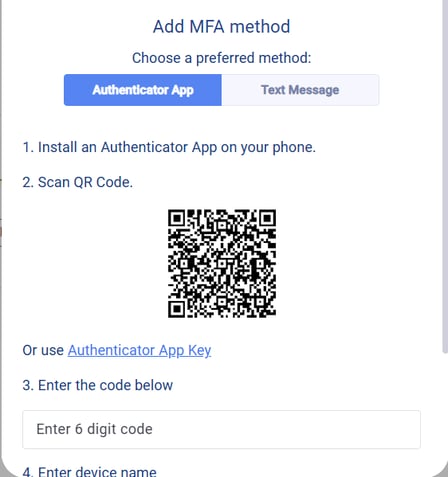
To change your default MFA method:
- Click the three dots next to the method you want to set as default
- Select Set as Default

To remove an MFA method:
- Click the three dots next to the method you want to remove
- Select Remove

Viewing login attempts
Notifyre’s login attempt tracking is an excellent security feature because it provides you with visibility into account access activity, enhancing their ability to monitor for suspicious actions. By seeing a record of login attempts, you can quickly identify if unauthorised parties are trying to access your account. This feature acts as an early warning system, if you notice a strange login activity take immediate action, like updating your password or adding another MFA method to protect sensitive information.
If you notice any unfamiliar activity, take immediate action:- Change your password
- Update MFA settings