How to edit, delete or duplicate an SMS template
SMS templates in Notifyre make it easy to send consistent, professional messages. Whether you need to update, remove or reuse a template, you can manage them directly from your dashboard.
Follow these steps to manage your SMS templates:
- Login to your Notifyre account
- Click Templates in the left-hand menu
- Locate the SMS template you want to manage
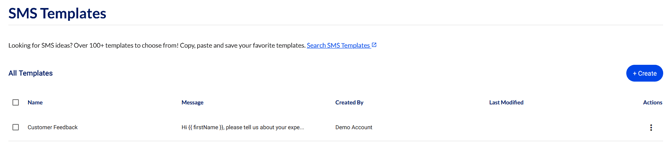
- Click the three dots next to the template
- Select your desired action:
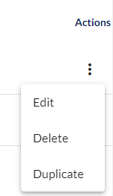
Edit
This function enables you to modify the Name or Message of an existing template.
- Modify the Name or Message of the template.
- Click Update to save your changes.
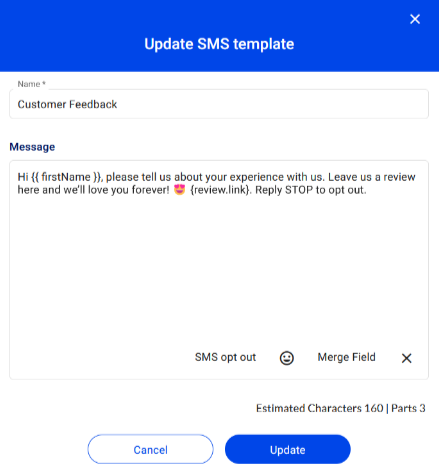
Delete
Utilize this option to remove a template from your collection, effectively preventing it from being used in future communications.
- Permanently remove the template from your collection.
- Click Yes to confirm deletion.
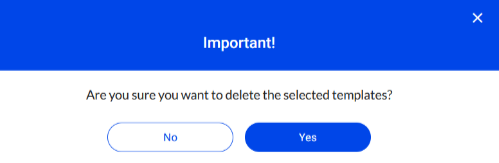
Duplicate
A convenient tool for creating a copy of an SMS Template. Ideal for situations where you need to make slight alterations to an existing template while retaining the original version.
- Create a copy of the template.
- Make any changes needed.
- Click Save to save it as a new template.
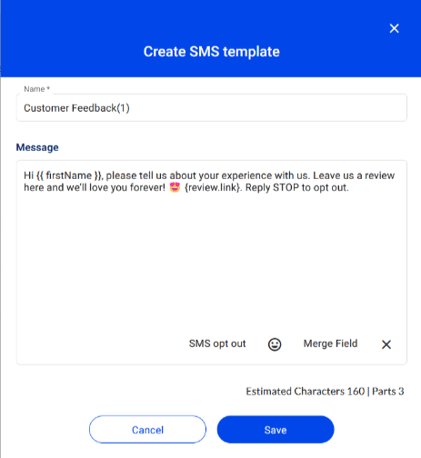
Bulk Delete SMS Templates
To delete multiple templates at once:
- Tick the checkboxes next to the templates you want to delete.
- Click Delete.
- Select Yes to confirm.
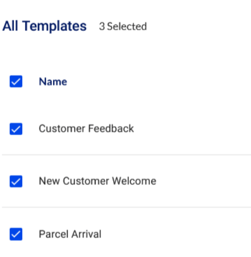
⚠️ Deleted templates cannot be recovered. Make sure you no longer need them before confirming.
