Fax Activity & Reports
Easily track and manage all fax activity within your Notifyre account, including sent, received, and scheduled faxes.
Review fax broadcast campaign performance with real-time tracking reports and simply view and download faxes received. Follow these steps to access, view, and manage fax documents.
📆 All activity reports show the last 30 days by default. To view a specific day or custom date range, use the date/calendar filters to adjust the timeframe accordingly.
Received Fax Activity
From your Notifyre account you can download faxes that you have received. See below for how to access and download fax documents.
- Login to the Notifyre Dashboard
- Select "Activity" on the left navigation
- Select "Received" from the dropdown menu
- Select "Fax" from the "Type" dropdown field
- To view the fax document for the received fax , select
 and "Download" or "Mark as Read"
and "Download" or "Mark as Read" - Use the "Read Status" filter to view read or unread faxes
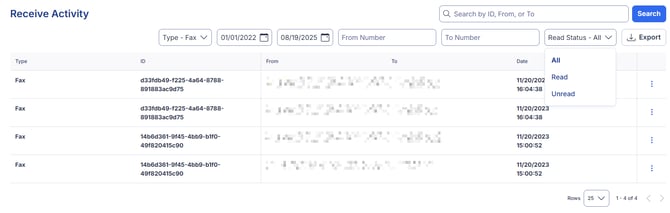
Receive faxes that have not been downloaded appear in bold font. Once a fax has been downloaded it will be marked as Read. To mark the fax as unread use the ![]() and select "Mark as Unread".
and select "Mark as Unread".
Note: If the Account has Auto Delete Fax from Account Storage toggled ON (Settings → Fax → Fax Receive Settings → Auto Delete Fax Received Documents) the system will automatically delete all fax documents received on your fax number. These documents will not be stored on the account and are unable to be recovered. If you enable auto delete, faxes will still be sent as an attachment to the authorised email(s).
Sent Fax Activity
Track the status of sent faxes in the Notifyre Dashboard. For each sent fax, you’ll receive a fax delivery status email if notifications are enabled.
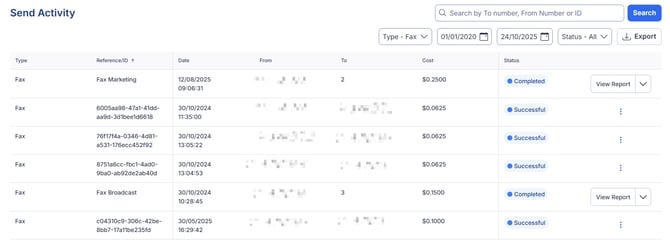
- Login to the Notifyre Dashboard
- Select “Activity” on the left navigation
- Select “Send” from the dropdown menu
- Select “Fax” from the "Type" field
- Use the filters to choose between a date range or a specific date, filter by To or From number or the fax status
- Select
 to "Preview, Download, Print or Resend" the fax document. Resend is only available on individual fax sends. You will not be able to resend a fax broadcast.
to "Preview, Download, Print or Resend" the fax document. Resend is only available on individual fax sends. You will not be able to resend a fax broadcast. - If you resend a fax you will see the successful sent notification in the left bottom corner

Note: If the Account has Auto Delete Fax Send Documents toggled ON (Settings → Fax → Fax Send Settings → Auto Delete Fax Send Documents) the system will delete the page content of all faxes sent immediately after confirmation of send success or failure of fax delivery. Deleting fax pages does not delete the sending record (meta data) for the fax from your account. You will not be able to Preview, Download, Print or Resend fax documents after the fax was sent either.
Fax Broadcast Activity
To view fax broadcasts click "View Report" to get a live updates on the delivery of your faxes.
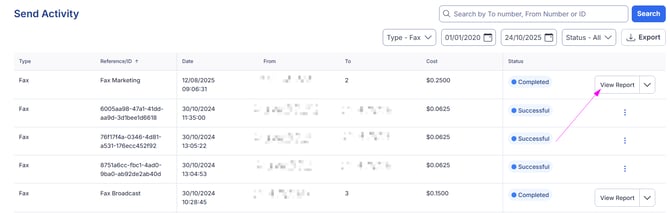
For fax broadcasts, the report displays the status of each fax as:
- Preparing – Fax documents are being prepared for sending
- In Progress – Fax is being sent
- Failed – Fax failed to send – you can drill down into the reason for failure
-
Successful - Fax was delivered to the fax number
Learn more about Notifyre's fax codes
Fax Broadcast Report
The Fax Broadcast Report in your Notifyre account provides a comprehensive overview of each fax campaign’s performance. Access key metrics, including a visual breakdown of fax statuses and total charges.
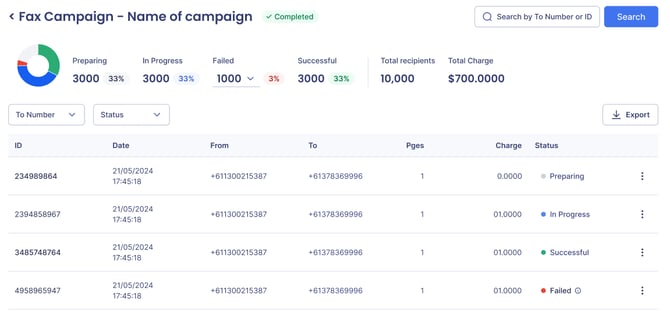
How to view failed fax reasons in the Fax Broadcast Report
1. Navigate to the report where faxes have failed to send.
2. Click on the arrow next to the number of failed faxes.

3. View the reasons for each failure.

4. Alternatively, hover over the information icon next to the failed status in the table

Exporting Fax Activity
You can export data from the Individual Send Dashboard, Campaign Reports and Fax Receive Dashboard making it simple to access and use your information wherever and however you need.
How to Export Fax Send Data
- Login to the Notifyre Dashboard
- Select “Activity” on the left navigation
- Select “Send” from the dropdown menu
- Select "Fax" from the type list
- Choose the campaign or individual send report you want to export.
- Click the "Export" button at the top the report. You will be emailed a link to access this report.
- Click the link in the email to download the .cvs file. This link will expire one hour after this email is received.
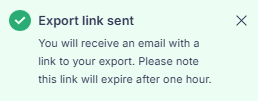
How to Export Fax Receive Data
- Login to the Notifyre Dashboard
- Select “Activity” on the left navigation
- Select “Receive” from the dropdown menu
- Select "Fax" from the type list
- Click the "Export" button at the top the report. You will be emailed a link to access this report.
- Click the link in the email to download the .cvs file. This link will expire one hour after this email is received.
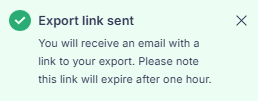
Example of exported receive data
Scheduled Fax Activity
You can view and cancel scheduled fax sends via your Notifyre account.
- Login to the Notifyre Dashboard
- Select “Activity” on the left navigation
- Select “Scheduled” from the dropdown menu
- Select “Fax” from the "Type" field
- To cancel a scheduled fax click the 3 dots and click "Cancel"
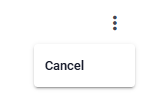
Activity Table Headings
From – The From Number/CLID selected when a fax is sent via Fax or email.
To – The destination fax number or total number of fax recipients if a campaign.
Reference/ID – Used as an internal reference when a fax is sent via Fax or email.
Date – Timestamp data of the date and time of a fax sent, received or scheduled.
Status – The final delivery confirmation when a fax is sent successful or fails and the reason for failure, otherwise known as a Status Code.
Recipients (Total) - The total number of recipients the fax is scheduled to be sent to.
