Managing an Unsubscribe List
Notifyre includes an Opt-Out or Unsubscribe tool which can be incorporated into your SMS messages. This allows recipients to easily opt out by clicking the URL provided within the text or Replying STOP to an SMS message from a dedicated Virtual Mobile number.
Read the guide on how to send an opt-out text
To view the contacts that have unsubscribed
If contacts have opted out of SMS marketing communications you are able to view a list of these contacts in Notifyre.
- Login to the Notifyre Dashboard
- Select Contacts on the left navigation
- Scroll to the bottom of your Groups
- Select tick box next to Unsubscribed
To export the contacts that have unsubscribed
If contacts has opted out of SMS marketing communications you are able to export a list of these contacts in CSV format.
- Login to the Notifyre Dashboard
- Select Contacts on the left navigation
- Scroll to the bottom of your Groups
- Select the three dots next to Unsubscribed
- Select Export
How to re-subscribe a contact
If a contact has opted out of SMS marketing communications but has expressed consent to re-subscribe, this can be done manually through the individual contact details via contacts.
- Login to the Notifyre dashboard
- Select Contacts on the left navigation
- Use the search bar and search for the contact you wish to re-subscribe
- Click the three dots menu on the right side of the contact and select Edit Contact
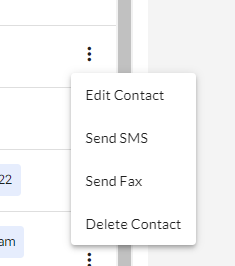
- Toggle the active Unsubscribe OFF
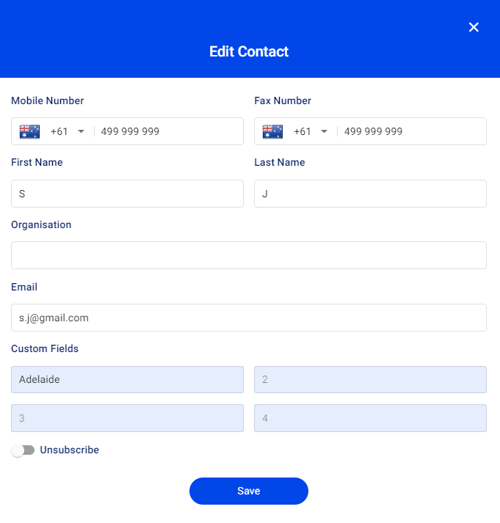
IMPORTANT NOTE: Users can respond to an SMS with the one following messages to be automatically removed from the Unsubscribed list; START, SUBSCRIBE, OPTIN, OPT IN, OPT-IN.
