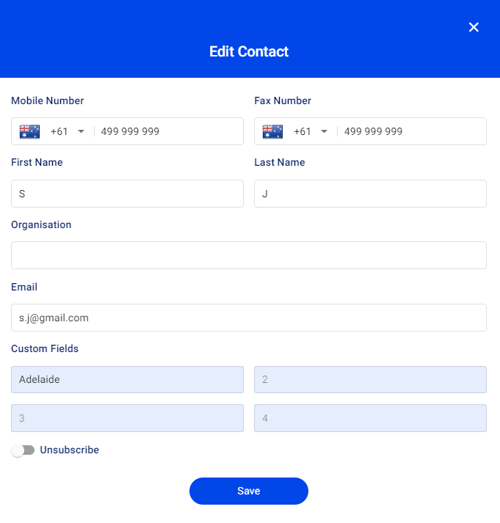SMS Opt-Out Subscriber Management
Automatically unsubscribe or resubscribe recipients from SMS messages sent using Notifyre.
To be compliant with text message sending regulations, it is important to understand your obligations for gaining consent, message sending as well as ensuring unsubscribe/opt-out requests are managed.
Depending on your organisation's location as well as the destination you are sending text messages to, you may have different regulatory obligations to ensure compliance with. You may also have requirements to ensure you aren't sending text messages to numbers on the Do Not Call Register/Registry and ensure other requirements, such as sending times/days, are met.
💡Notifyre provides features to assist businesses in their compliance. It's important to note that organisations are required to sufficiently maintain an internal Do Not Call (DNC) list to ensure compliance, regardless of the provider you use.
Opt-out Keyword Text
Notifyre users can automatically manage opt outs using the following keywords:
- STOP, stop
When a recipient replies to the number using one of these keywords they will be automatically opted out from receiving future SMS messages within your Notifyre account. These contacts are added to the Unsubscribed contact group. The contact will remain in the contact groups they have been added to.
Note: that keywords words are only recognised if they are the only words in the message. For example, "stop" will automatically opt a contact out but "please stop sending messages" will not.
Unsubscribe link
Notifyre users have the option to add an SMS opt-out link when sending SMS messages via the Notifyre secure web portal.
When a recipient clicks this link they will be automatically opted out from receiving future SMS messages within your Notifyre account. These contacts are added to the unsubscribed contact group.
How to send an SMS with an unsubscribe link
To activate SMS opt-out, simply:
- Login to the Notifyre dashboard
- Select Send on the left navigation
- Select SMS from the dropdown menu
- Enter your From SMS Number, To SMS Number and Message details as per: sending SMS online
- Toggle ON Add unsubscribe link and an SMS opt-out link will be added to your SMS message

- You can preview the SMS message with the unsubscribe link to the right of your screen

When a contact clicks this link they will be automatically unsubscribed. The next time you try to send an SMS to the contact will not be included in the send group however they will remain in the contact groups they have been added to.
Note: Adding an unsubscribe link to the SMS message will use 62 characters.
How to view unsubscribed contacts
If a contact has opted out of SMS marketing communications, they are automatically added to the Unsubscribed list in your contacts. For more information, see our support article Managing Unsubscribe List
Opt-in Keywords
Notifyre users can automatically manage resubscribes using the following keywords:
- START, start
When a recipient replies to the number using one of these keywords they will be automatically opted-in to receiving SMS messages within your Notifyre account. These contacts are added to the unsubscribed contact group.
How to manually resubscribe a contact
If a contact has opted out of SMS marketing communications but has expressed consent to opt- back in, this can be done manually through the individual contact via contacts.
- Login to the Notifyre dashboard
- Select Contacts on the left navigation
- Use the search bar and search for the contact you wish to re-subscribe
- Click the three dots menu on the right side of the contact and select Edit Contact
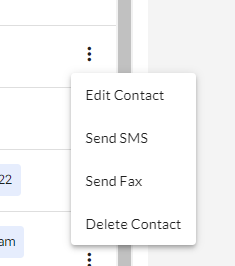
- Toggle the active Unsubscribe OFF