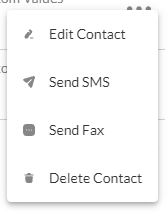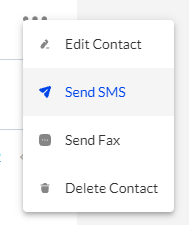How to create a contact
Notifyre users can create, edit, send a fax or SMS and delete contacts within the Notifyre dashboard.
- Login to the Notifyre Dashboard
- Select “Contacts” on the left navigation
- Select
 under Groups
under Groups - To create a new contact, please complete all shown fields. Enter the contact’s mobile number, fax number or both
- Enter the contact’s first name and last name
- Entering the contact’s organisation is optional
- Adding the contact to a group, or creating a new group is optional
- Click
 and the contact will appear in your list of contacts
and the contact will appear in your list of contacts

Additional Options
Once a contact has been created, you can perform additional options by selecting the three dots on the right side of the contact displayed in the contacts list.
Edit Contact:
If you wish to edit or update a contact’s details:
- Click the additional options menu icon
 on the right side of the contact displayed in the contacts list that you wish to edit
on the right side of the contact displayed in the contacts list that you wish to edit - Select “Edit Contact”
- Update the contact’s details as required
- Click

Send SMS:
If you wish to send a contact in your contact list an SMS:
- Click the additional options menu icon
 on the right side of the contact displayed in the contacts list that you wish to send an SMS
on the right side of the contact displayed in the contacts list that you wish to send an SMS - Select “Send SMS” and you will be taken to the Quick SMS screen with the contact’s mobile number already added in the “To SMS Number” field. See: Sending SMS Online for more information on how to send a Quick SMS
- Click

Send Fax:
If you wish to send a contact in your contact list a fax:
- Click the additional options menu icon
 on the right side of the contact displayed in the contacts list that you wish to send a fax
on the right side of the contact displayed in the contacts list that you wish to send a fax - Select “Send Fax” and you will be taken to the Quick Fax screen with the contact’s fax number already added in the “To Fax Number” field. See: Sending Faxes Online for more information on how to send a fax online
- Click

Delete Contact:
If you wish to delete a contact:
- Click the additional options menu icon
 on the right side of the contact displayed in the contacts list that you wish to delete
on the right side of the contact displayed in the contacts list that you wish to delete - Select

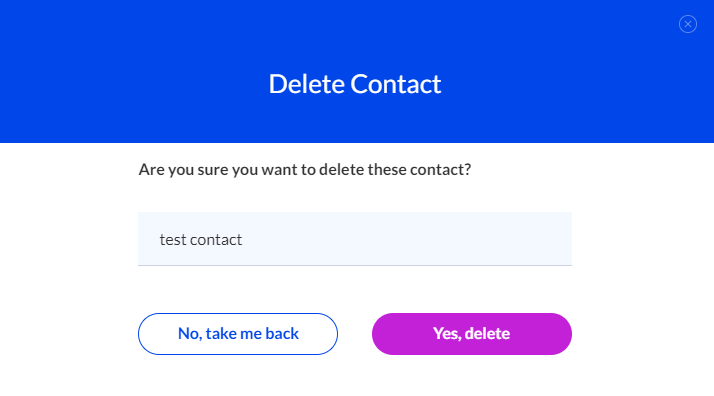
Header Descriptions
Contact - Displays the name and organisation (if any) of the contact
Number - Displays the contact’s mobile number, fax number, or both
Group – Displays group(s) that the contact has been added to, if any.
Custom Fields – Displays up to four custom fields that the contact belongs to, if any. These custom fields can then be used to personalize SMS sent to the contact.