Email to Fax
Learn how to send fax from your email. No fax machine required!
faxnumber@{accountid}.fax.notifyre.com - for sending to Australian fax number
faxnumber@{accountid}.fax.us.notifyre.com - for sending to United States fax number
How to configure your email for fax sending
- Login to your Notifyre account
- Select Settings from the left navigation, select Fax
- From the top tab, select Send and scroll down to Email to Fax Senders.
- Enter the email address(es) that will send faxes.
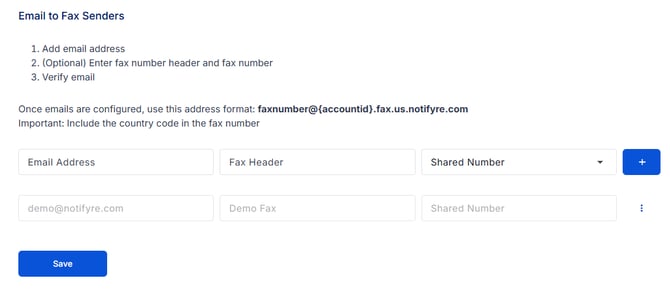
- Enter the Fax Header (maximum 21 characters). If no Fax Header is set the system will use the default fax header if it has been enabled in fax settings.
- Select the fax number
- Click
 to add the email address
to add the email address - Click Save

- An email will be sent from Notifyre to the newly added email(s) with the Subject: Verify your email address. The email recipient will need to click the link within the confirmation to 'verify' their email.
- Once the email is successfully verified, this symbol
 will display against the corresponding email.
will display against the corresponding email.
Note: The email verification link will expire in 24 hours. To resend the email, click the three dots and click, "Resend Verification Email". 
How to send fax from email
- Login to your email client. Notifyre is compatible with all email clients including Gmail®, Outlook®, Yahoo® and more.
- Create a new email
- In the To field: Enter the recipient’s fax number (including the country code and area code) followed by:
@{accountid}.fax.notifyre.com - for sending to Australian fax number
@{accountid}.fax.us.notifyre.com - for sending to United States fax number
For example:
To send a fax to Australian fax number: 61387799888
To field: 61387799888@61FKQ4A1.fax.notifyre.com
To send a fax to Unites States fax number: 13072221234
To field: 13072221234@61FKQ4A1.fax.us.notifyre.com
💡 You may enter multiple recipients in the To field if you wish to send a Fax Broadcast - Enter a subject line if you require an internal reference (optional).
- Attach the fax document as a file attachment. See accepted file types
⚠️ Please leave email body blank. Any fax files/images inserted within email body will not be processed. - Click Send
Note: You can view the sent fax under Activity within your Notifyre Dashboard. Please see Fax Activity for more information.
Fax to Email FAQs
What file types can I send via Email to Fax?
Notifyre supports a wide range of file types including:
-
.pdf
-
.doc/.docx
-
.xls/.xlxs
-
.rft
-
.htm/.html
-
.tif/.tiff
-
.jpg/.jpeg
-
.png
These files will be converted and sent as a fax document. See more
Can I send a fax to multiple recipients at once?
Yes. Just add multiple{faxnumber}@{accountid}.fax.notifyre.com addresses in the To, CC, or BCC fields. Each recipient will receive the same fax.
How will I know if my fax was sent successfully from email?
Notifyre sends a delivery status email to your inbox confirming whether the fax was successfully delivered or if it failed (with a reason why). You can also check your fax activity log in the Notifyre dashboard.
