Email Senders for SMS or Fax
Notifyre allows users to send SMS and/or fax messages via email by adding approved email senders to their account.
Notifyre users have the option to send SMS and/or fax messages using email by adding email senders via their Notifyre account.
💡You will need to be logged in as an 'Admin User' to configure these permissions.
What is an approved email sender?
An approved email sender is an email address that you have added and verified in your Notifyre account.
- Only approved email addresses can send SMS or fax messages using Notifyre’s Email to SMS or Email to Fax features.
- This process ensures security and prevents unauthorized use of your account.
- Each sender must verify their email address before they can start sending messages.
How to configure senders for Email to SMS:
- Login to your Notifyre account
- Select Settings from the left navigation, select SMS
- From the top tab, select Email To SMS
- Enter the email address of the senders
- Assign a number to the email address.
-
Note: If sending SMS in the United States users must be assigned a 10DLC number. If sending in Australia users can be assigned a virtual SMS number, Sender ID or a Shared System Number.
- Select
 to add the email address and Save
to add the email address and Save 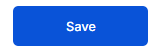
- An email will be sent from Notifyre to the added email with the Subject: Verify your email address. The email recipient will need to click the link within the confirmation to 'verify' their email.
- Once verified, a shield and blue tick icon will appear next to the email in your account.

- The email can now send SMS from email.
To configure senders for Email to Fax:
- Login to your Notifyre account
- Select Settings from the left navigation, select Fax
- From the top tab, select Send and scroll down to Email to Fax Senders
- Enter the email address of the sender
- Enter the Fax Header (maximum 21 characters). If no Fax Header is set the system will use the default fax header if it has been enabled in fax settings.
- Select the fax number
- Select
 to add the email address
to add the email address - Click
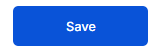
- An email will be sent from Notifyre to the added email sender with the Subject: Verify your email address. The email recipient will need to click the link within the confirmation to 'verify' their email.
- Once verified, a shield and blue tick icon will appear next to the email in your account

- The email can now send fax from email.
🛡️A verification email will be sent to newly added email addresses. The verification link is valid for 24 hours. If you have not received the verification email contact your account admin to resend the email or contact Notifyre support for assistance.
