How to register a 10DLC Campaign
To send or receive SMS using a 10DLC number in the United States, you must have a verified Brand and approved Campaign registered with The Campaign Registry (TCR™). This process is managed via an SMS service provider, like Notifyre.
Once your Brand and Campaign registration is complete, you can proceed to purchase a 10DLC number with Notifyre and link it to your Campaign. After your number is activated, you will be able to send or receive SMS messages with a 10DLC number in the United States.
Your business will need to register its Brand first, await approval and then proceed to register a Campaign. See the steps for Registering your Brand.
Depending on your type of SMS use case you may require additional Vetting or 3rd party registration.
Carefully complete the Campaign Registration form and check that it is accurate and complete before paying for your Campaign registration. Campaign details will be sent to The Campaign Registry™ for approval upon payment. If you have multiple SMS use cases you will need to fill out the form for each campaign.
We recommend that you have all the data available before you start your Campaign registration.
You will also need to have a payment method saved in your account before completing the application form.
Campaign Registration Steps:
-
- Login to your Notifyre account
- Select Settings > select 10DLC

- From the top tab, select > Campaigns

- Click on Register Campaign

- Select Brand: Select your Brand Name for this campaign. Only your approved Brands will appear in the dropdown.
- Campaign name: Add a name for this campaign. This is so you can easily identify what this campaign is used for.
- Choose SMS use case: Select the type of SMS Use case for this campaign.
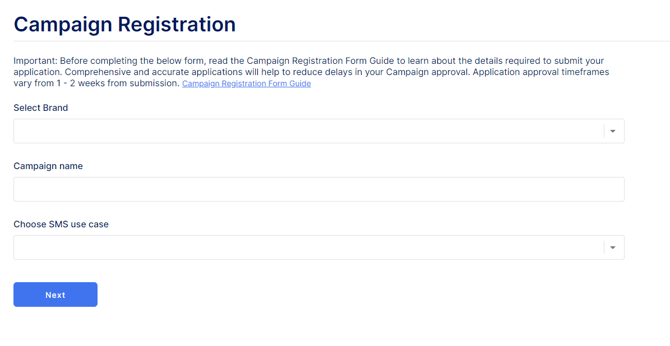
- Click "Next"
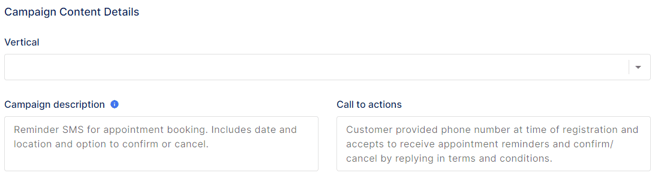
9. Select your Vertical: This is the industry that the campaign is related to.
10. Campaign Description: Describe the purpose of your SMS being sent to customers with a minimum of 40 Characters. e.g. "Reminder to customers of scheduled appointment, details to include are the time, location and practitioner being visited".
11. Call to Action (CTA): Describe where the end-user is providing their number and agreeing to receive SMS.
4 ways to collect consent and details to enter in the CTA field:
-
- The customer provides consent by completing a form: Form can be digital or on paper. Provide a link to the online form if this is where you collected consent. This specific form must be available for verification purposes. Example to enter into the CTA field: “The customer completes a form [physical location] that includes opt- in language agreeing to receive text message communications” OR “Customer fills out online form that includes opt-in language on [Enter website URL] agreeing to receive text message communication”. If you use a paper form, send a copy of the paper form to support@notifyre.com. This will be added to your registration application.
- The customer always sends the first message: If the subscriber initiates the text message exchange and the business only responds to each customer with relevant information, then no verbal or written permission is expected. In the CTA field explain that the customer is initiating contact with the business via text message to opt-in for text message communication. Example to enter into the CTA field: "The customer sends a text message to initiate text message communication with [Business Name]”.
- The customer opts in by texting a specific keyword to a designated phone number: The workflow must include both: the exact keyword and the designated phone number, ensuring no details are omitted. Example to enter into the CTA field: “Customer opt-in by sending “WELCOME” to phone number 123456789”
- The customer opts in verbally or over email: Send script or sample of how consent is communicated to the subscriber to support@notifyre.com. The Opt-in disclaimer text requirements below must be communicated to the subscriber in the script or sample provided.
If you collect opt-in via a website or digital form provide this information:
-
- Copy and paste the Opt-in disclaimer text that sits next to the opt-in check box on your form
- Add your privacy policy website URL to the footer of your website (see SMS privacy policy requirements)
- Add your terms and conditions URL to the footer of your website
You're online form must meet all opt-in form conditions below:
-
- The phone number field is not mandatory in the form
- If opt-in is via popup form, it needs to be explicitly stated in your description of how SMS consent is collected.
Opt-in disclaimer text must include the below:
-
- A clear request to opt-in to receive text messages. Language must be specific just for text messages. It cannot include e-mail or phone calls, this should be collected in a separate check box.
- Include your Brand name or product description
- Disclose the message frequency
- Add: Message and Data Rates may apply
- Include how to opt-out of receiving messages. This can appear in the Terms & Conditions.
- The Privacy Policy and T&Cs must be linked in SMS disclaimer text. This cannot be presented in a popup, these must link to a separate URL.
Example opt-in disclaimer
By providing your SMS number, you agree to receive recurring automated promotional text messages from Notifyre (e.g product updates, cart reminders). Reply HELP for help and STOP to unsubscribe. Message frequency varies. Msg & data rates may apply View Terms & Privacy
Opt-in Disclaimer Template:
By providing your SMS number, you agree to receive [Enter message frequency][Type of message] text messages from [Business name/product]. Reply [Enter your HELP keyword] for help and [Enter your Opt-out keyword] to unsubscribe. Message frequency varies. Msg & data rates may apply View Terms & Privacy [Hyperlink text to T&Cs and Privacy URL]
Your privacy policy must state:
-
- We will not share your opt-in to an SMS campaign with any third party for purposes unrelated to providing you with the services of that campaign. All the above categories exclude text messaging originator opt-in data and consent; this information will not be shared with any third parties. We may share your Personal Data, including your SMS opt-in or consent status, with third parties that help us provide our messaging services, including but not limited to platform providers, phone companies, and any other vendors who assist us in the delivery of text messages.
- We will not share your opt-in to an SMS campaign with any third party for purposes unrelated to providing you with the services of that campaign. All the above categories exclude text messaging originator opt-in data and consent; this information will not be shared with any third parties. We may share your Personal Data, including your SMS opt-in or consent status, with third parties that help us provide our messaging services, including but not limited to platform providers, phone companies, and any other vendors who assist us in the delivery of text messages.
12. Campaign Keywords

13. Sample Messages
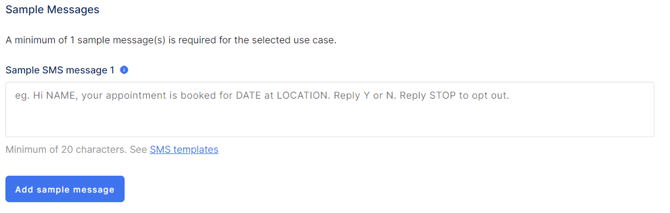
a. Sample SMS messages: These will be an example of what will be sent to the customer, it is important that you include your Opt Out messages in this! 20 characters minimum. See SMS templates for examples.
b. Select Add Sample Message to add more sample messages.
Not sure what to include in you SMS messages? Explore best practice recommendations for SMS content for 10DLC Campaigns
14. Campaign Responses Messages
Use the templates to create your messages. Keep the required compliance text (Msg freq may vary. Std msg & data rates apply.) and opt out instructions to ensure fast campagin approval.
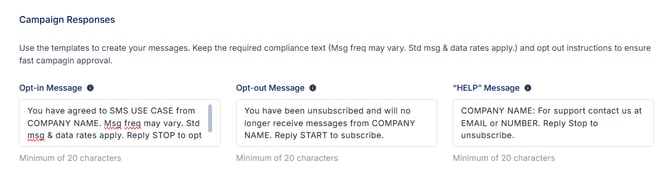
a. “Opt-in” Message: Users can reply “START“ to opt in to receive messages from you. Enter the message that your customers receive if they send the keyword “START“. Make sure to include your Opt-out message. Include the Company Name, Message Frequency information, Msg&Data rate information, and Opt-Out language such as Reply STOP to unsubscribe.
Example: "You have agreed to SMS USE CASE from COMPANY NAME. Msg freq may vary. Std msg & data rates apply. Reply STOP to opt out, HELP for help."
b. “Opt-out” Message: Users can reply “STOP“ to opt out of receiving messages from you. Enter the message that your customers receive if they send the keyword “STOP“. Make sure to include your Opt-in message.
Example: "You have been unsubscribed and will no longer receive messages from COMPANY NAME. Reply START to subscribe."
c. “HELP” Message: Users can reply to your messages with the word “HELP“ to learn more about the messages that they're receiving from you. Enter the message that your customers receive if they send the keyword “HELP“. Make sure to include your Opt-out message.
Example: "COMPANY NAME: For support contact us at EMAIL or NUMBER. Reply Stop to unsubscribe."
15. Will your SMS Campaign include any of the following?
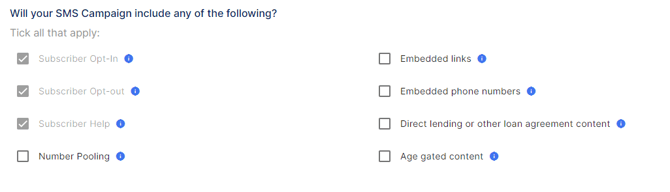
-
- Will your SMS Campaign include any of the following? Tick all that apply.
- Affiliate marketing: By checking this box, you confirm that you know affiliate marketing is prohibited and you will not use this campaign to send affiliate marketing messages.
16. Proceed to payment:
-
- There is a Campaign Registration Application Fee (one-time cost per Campaign) plus a
- Campaign Monthly Fee (ongoing monthly cost per Campaign). Note: You will be charged for the current pro-rata month plus the first 3 months at the time of registration.)
Upon payment, your details will be sent to The Campaign Registry™ to begin the Campaign approval process.
Campaign processing time is typically between 5 and 7 business days. You will receive an email confirmation once your Campaign has been approved/rejected.
If you have previously registered a Brand and Campaign with another SMS provider, you will need to re-register with Notifyre.
Explore How to Register a Brand
What if my 10DLC Campaign is not approved?
Explore our 10DLC Guide for Businesses Navigating A2P Texting
