Fax Broadcast Guide
Learn how to set up and send fax broadcasts, track delivery reports, and ensure fax compliance.
Notifyre users can send a fax broadcast via the Online Fax Platform or Fax API, enabling multiple fax documents to be sent to different recipients at the same time. This guide covers how to send fax broadcasts using the online fax platform.
Step 1: Prepare Your Contact Group
Step 2: How to Send a Fax Broadcast
Step 3: View Fax Broadcast Delivery Reports
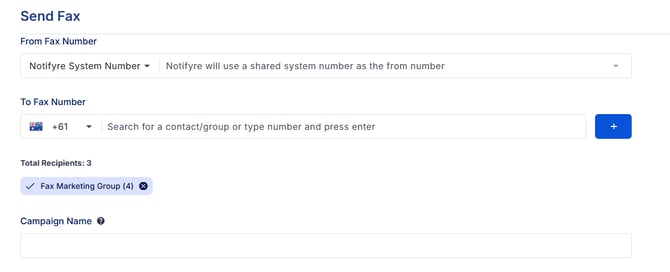
Why send a fax broadcast?
Fax broadcasting continues to support sectors where physical document delivery and regulatory compliance are critical. For example, in hospitals and healthcare, HIPAA compliant fax broadcasts may be used to send public health alerts and updated clinical guidelines to GPs, pharmacies, and other health professionals, alongside other forms of communication, to ensure vital information is shared quickly and securely.
Common use cases include:
-
Healthcare: Distributing urgent health alerts, vaccination notices, and updated clinical guidelines to medical professionals.
-
Government: Sending public notices, planning updates, and emergency instructions to internal departments and stakeholders.
-
Fax Marketing: Delivering promotional offers, product catalogues, and event invitations to customers and partners with consent.
Step 1: Prepare your contact group
-
Create a contact group by:
-
Manually entering contacts into a new group.
-
Confirm that all recipients have provided the necessary consent as per fax compliance requirements.
-
Ensure contact data is accurate and up-to-date to avoid sending to unsubscribed fax numbers.
Fax compliance
⚠️ All fax advertising must comply with the fax marketing laws and regulations of the destination country or region. Before sending, review our Fax Marketing Compliance Guidelines to ensure your campaign meets legal requirements. Notifyre users are responsible for ensuring compliance with all applicable regulations.
Step 2: How to send a fax broadcast
- Login to your Notifyre account.
-
In the left navigation, select Send → Fax
- From Fax Number:
- Defaults to Notifyre System Number
- To use a ported or purchased fax number, select My Fax Numbers from the dropdown. (See the Fax Numbers Guide for details.)
- To Fax Number:
-
Enter the name of the prepared contact group, or
-
Manually add fax numbers/contacts.
-
-
Choose to:
- Enter a Reference to identify the fax message in your Activity Reports (100 characters limit). If this field is left blank a unique ID will be created for tracking purposes.
-
Include a fax cover sheet (ensure it meets opt out compliance requirements for Fax Marketing),
-
Send in high quality mode if sending images or detailed diagrams (incurs additional charge per page)
- Toggle on Email campaign report when complete and enter an email address to receive a delivery report once completed.

-
Schedule the fax broadcast for a future date/time or send immediately by clicking Send.
🖼️Tip: For image-heavy fax advertising (e.g. flyers, menus, event posters), use High Quality mode to ensure optimal clarity for recipients. Learn more about high quality fax sending.
Fax broadcast delivery report
Subject: Summary report for Fax Marketing

How to send a fax broadcast via contacts page
- Login to your Notifyre account.
- Select Contacts from the left navigation.
- Tick the box next to the desired contact group.

- Then click Send Fax and you will be redirected to the online fax sending page. The selected contact group will automatically populate to the To Fax Number field.
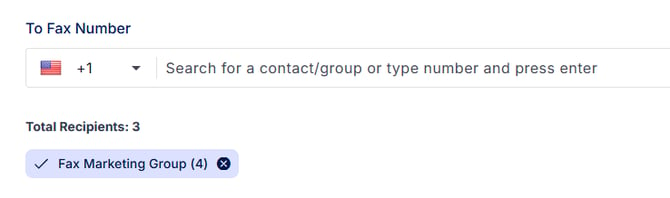
-
Continue with Step 2 from "How to send a fax broadcast" above.
Step 3: View fax broadcast delivery reports
- In the left menu navigate to Activity → Send
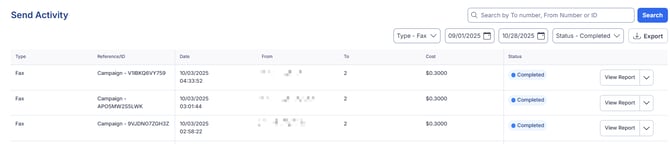
- Find the desired fax broadcast using the filters and click View Report.

-
-
The delivery report will display in real-time. During transmission, fax statuses may update as follows:
-
Preparing
-
In Progress
-
Failed or Successful
-
-
-
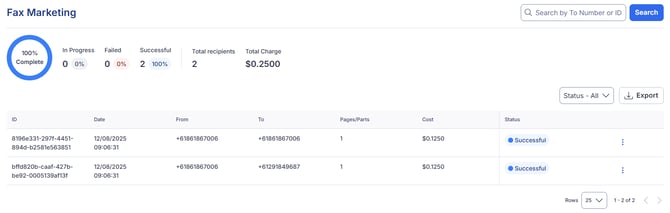
- Once the broadcast is complete, you can export the report for your records. A link will be sent to the account email and will expire after 1 hour.

Example of exported Fax Broadcast data

- For individual faxes, you have the option to preview, download, or print them by clicking on the 3 dots


Understand rour fax broadcast report data
Fax broadcast reports include key details that help you track and analyse your campaigns effectively. The data available for each fax includes:
Overall Campaign Summary
-
In Progress — Number and percentage of faxes currently sending
-
Failed — Number and percentage of failed faxes
-
Successful — Number and percentage of successfully delivered faxes
-
Total Recipients — Total number of fax recipients in the broadcast
-
Total Charge — Total cost of sending the broadcast
Individual Fax Data
-
Type — The kind of message sent (Fax or SMS)
-
ID — Unique identifier for each fax
-
From Number — The fax number sending the document
-
To Number — The recipient fax number
-
Status — Current delivery status (e.g., Preparing, In Progress, Failed, Successful)
-
Date/Time — When the fax was sent (local time)
-
Date/Time UTC — Coordinated Universal Time for accurate cross-timezone tracking
-
Pages — Number of pages sent in the fax
-
Cost — Cost incurred for sending that fax
-
Reference — Optional internal message reference
-
Error — Any error messages related to delivery failures
This combined data helps you track delivery success, costs, timing, and troubleshoot issues, enabling you to optimise your fax broadcasts and maintain fax compliance.
How to use your fax broadcast report data
Your fax broadcast reports provide a range of data points that help you monitor performance, improve future campaigns, and maintain compliance. Here’s how you can use them effectively:
Delivery Success Rates
- Use the Status field to measure the percentage of faxes that were Successful, Failed, or still In Progress.
- Identify any patterns of failure linked to specific recipient numbers or regions to address delivery issues.
Transmission Status Monitoring
- Track the progress of each fax through statuses like Preparing, In Progress, Failed, and Successful to spot any delays or errors.
Recipient Verification & Compliance
- Review the To Number and Reference data to verify your messages reached the intended recipients.
Before you send make sure to confirm you’re sending only to contacts with the proper consent or authorisation, helping you stay compliant with fax regulations.
Volume and Cost Analysis
- Use the Pages and Cost fields to understand how many pages were sent and the cost per fax or campaign.
- Track your Total Charge to manage budgets and forecast future expenses.
Timing and Scheduling Insights
- Review the Date/Time and Date/Time UTC to see when faxes were sent and evaluate if timing affected delivery success or campaign effectiveness and to prove compliance.
💡Did you know? In Australia, fax advertisements are legally restricted to certain time frames and days of the week. Be sure your fax broadcasts comply with these regulations to avoid penalties. Learn more about Fax advertising compliance.
Error Tracking and Quality Control
- Examine the Error field to diagnose reasons for any failed faxes and take corrective action.
- Compare delivery outcomes for standard vs. High Quality mode to ensure the best experience for recipients.
Compliance Reporting
- Maintain records of delivery confirmations and broadcast reports as part of your audit trail, essential for regulatory fax compliance and dispute resolution.
