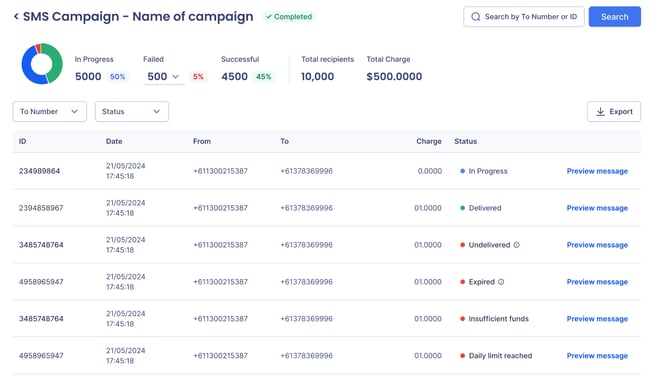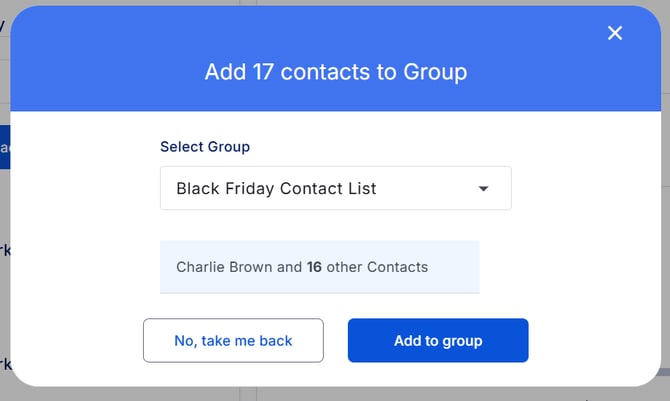SMS Broadcast Guide
How to send SMS broadcasts with Notifyre.
Notifyre makes it easy to send SMS broadcasts to thousands of contacts at once, perfect for appointment reminders, service updates, promotions, or urgent alerts.
Step 1: Create your contact list and group
Before sending an SMS broadcast, you’ll need to create a contact group. This allows you to organise recipients and send messages efficiently.
To create your contact list:
- Login to your Notifyre account
- Select Contacts from the left navigation
- Click Import
- Download the CSV template and fill in your contact details
- Include fields such as First Name, Mobile Number, and any Custom Fields for personalisation
- Upload your completed CSV file
- Assign contacts to an existing group or create a new group by entering a group name
💡 You can also manually add contacts by selecting Add Contact and entering details individually. See the full guide for contact management
Step 2: Create an SMS template (Optional but recommended)
Creating a template allows you to reuse consistent messaging and personalise SMS broadcasts quickly.
How to create a SMS template:
- Select SMS from the left navigation
- Click Templates
- Select Create Template
- Enter a Template Name (e.g. Appointment Reminder, Service Update, Sales Promotion)
- Write your message using personalisation fields such as:
– Contact’s first name,, etc. – Custom fields from your contact list
- Click Save
Your template will now be available to use when sending SMS broadcasts.
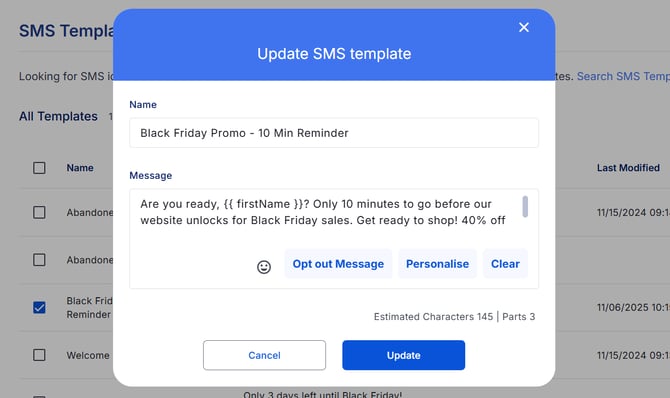
Step 3: Send your SMS Broadcast
-
Select Send from the left navigation
- Choose SMS from the dropdown menu
- Select a virtual SMS number to send from
-
In the To SMS Number field:
- Enter the name of your contact group
- You can also manually add mobile numbers or individual contacts
-
In the Message field:
- Enter your SMS message or select a template
- Add a Reference to help you with identifying the send in your Activity reports
💡Always include opt-out messaging or Notifyre's unsubscribe link to remain compliant with SMS laws in your country.
-
Click Send SMS to send your broadcast or schedule your SMS to send at the best time for your recipients.
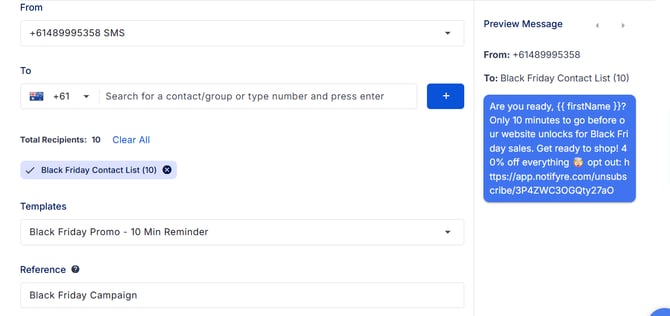
Step 5: View Your SMS Broadcast Report
After sending, you can track delivery and performance in Send Activity:
- Select Activity from the left navigation
- Click Send Activity
- View SMS broadcast status, delivery reports, and message logs